Tesla’s Sentry Mode is an innovative security feature designed to enhance vehicle protection. Acting as a high-tech surveillance system, it monitors the surroundings when the car is parked. Sentry mode Tesla activates automatically upon detecting movement or potential threats near the vehicle, capturing footage through built-in cameras. In the event of suspicious activity, the system initiates an alert, displaying a warning message on the screen and starting a recording to document the incident. This recording can be reviewed later, providing peace of mind and valuable evidence if needed. The sentry mode Tesla feature not only deters potential break-ins but also gives owners a greater sense of control over their vehicle’s safety, offering a robust approach to everyday security.
What is Sentry Mode and How Does It Work?
Sentry Mode is an advanced security feature designed to monitor your Tesla while it's parked. Utilizing the car’s external cameras, Sentry Mode keeps a vigilant eye on the surroundings to detect potential threats, like break-ins or vandalism. When activated, the system has three levels of response: Standby, where it watches for movement; Alert, which displays a message on the screen to warn individuals they're being recorded; and Alarm, which triggers if a significant threat is detected, sounding an alarm and increasing the vehicle’s screen brightness. For those asking, what is sentry mode Tesla, it’s a proactive way to enhance vehicle security. This feature not only protects your car but also provides peace of mind by recording incidents for future reference.
How to Enable and Customize Sentry Mode

Sentry Mode offers advanced security by monitoring your car’s surroundings, alerting you to potential threats, and recording incidents. To set it up, go to your car’s touchscreen, navigate to the security settings, and select Sentry Mode. If you're wondering how to enable Sentry Mode? It’s as simple as toggling it on. Customize it further by setting Sentry Mode to activate automatically or manually in specific locations. With the option to exclude locations like home or work, you can prevent unnecessary recordings. Additionally, Sentry Mode can notify you of alerts via your mobile app. This customizable feature gives you added peace of mind, knowing your vehicle’s security is proactive and adaptable to your preferences.
Sentry Mode’s Alert Levels
Sentry Mode’s alert levels offer a multi-layered approach to keeping your vehicle secure. Designed with advanced monitoring, Sentry Mode detects and categorizes potential threats in its surroundings. The first level, “Standby,” monitors activity but doesn’t take action. If suspicious motion is detected, “Alert” mode activates, displaying a warning on the vehicle’s screen to deter possible intruders. In cases of serious threats, “Alarm” mode takes over, triggering the Tesla security alarm, which activates lights, sounds, and even records video footage. This comprehensive system is ideal for protecting your car in various environments, whether parked in a public lot or at home. By capturing and notifying you of potential dangers, Sentry Mode enhances both peace of mind and vehicle security.
Recording Capabilities
The recording capabilities of Tesla’s advanced security system enhance vehicle safety and owner peace of mind. When the vehicle is parked and the feature is activated, the cameras continuously monitor the surroundings. If a potential threat is detected, the system engages, and the sentry activated Tesla feature begins recording. This allows for comprehensive coverage of any incidents that may occur, capturing footage from multiple angles. Owners can later access this footage, which can be invaluable for documenting any suspicious activity or damage. The sentry activated tesla functionality not only deters theft and vandalism but also provides drivers with a sense of security, knowing they have reliable recordings to review should an incident occur.
Using Sentry Mode with Tesla’s Dashcam Feature
Tesla’s unique ecosystem seamlessly integrates cutting-edge technology and innovative design to enhance the driving experience. With features like over-the-air updates, owners enjoy continuous improvements without visiting a service center. One notable aspect of this ecosystem is the compatibility with various apps and services, including the highly sought-after apple carplay for tesla. This integration allows drivers to access their favorite apps directly through the vehicle's interface, making navigation, music, and communication more intuitive. Moreover, the electric vehicle's robust performance and impressive range set it apart from traditional cars. The ecosystem fosters a community of enthusiasts who appreciate the commitment to sustainability while enjoying a technologically advanced driving experience that is truly distinctive.
Viewing Sentry Mode Footage
To enhance security, knowing how to view Sentry Mode events is crucial for every vehicle owner. Sentry Mode captures footage when it detects motion, ensuring you don’t miss any important moments. To access this footage, first, ensure that your vehicle has a USB drive properly formatted and inserted. Once an event occurs, you can retrieve the footage by connecting the USB to a computer. To know how to view Sentry Mode events, simply navigate to the appropriate folder on the USB drive. This process allows you to review recorded clips, providing peace of mind by documenting any incidents or disturbances around your vehicle. Utilizing this feature makes managing vehicle safety a straightforward task.
Sentry Mode Notifications
Sentry Mode notifications are a vital feature for enhancing vehicle security and keeping owners informed about potential threats. When Sentry Mode is activated, the vehicle monitors its surroundings, and any detected movement triggers an alert. Owners receive notifications directly to their mobile devices, allowing them to respond promptly. This feature ensures that drivers are aware of any suspicious activity around their vehicle in real-time. Additionally, the system provides recorded footage of the event, which can be accessed later for review. The combination of immediate alerts and video evidence empowers owners to take appropriate action if needed. With Sentry Mode notifications, drivers can enjoy peace of mind, knowing their vehicle is protected and that they are always connected to its security status.
Best Practices for Maximizing Sentry Mode Effectiveness
To maximize the effectiveness of your vehicle's Sentry Mode, following best practices is essential. First, ensure that the feature is easily accessible through the vehicle’s settings. To learn how to turn on sentry mode Tesla, navigate to the security settings on your dashboard. Activate it before leaving your vehicle, particularly in high-risk areas. It's also advisable to park in well-lit, visible locations to deter potential threats. Regularly check the camera recordings to ensure everything is functioning correctly and to review any incidents that may have occurred. Additionally, keep the software updated to benefit from the latest enhancements. By understanding and utilizing Sentry Mode effectively, you can greatly enhance your vehicle’s security and protect your investment.
Sentry Mode Limitations and Battery Impact
While Sentry Mode provides valuable protection, it has limitations and can impact battery performance. The continuous recording and monitoring of surroundings consume energy, which may lead to faster battery depletion, especially during long periods of inactivity. To mitigate this effect, some owners choose to turn off sentry mode Tesla when not needed, particularly during extended parking sessions. Additionally, while Sentry Mode captures incidents, it may not always record every detail, such as minor disturbances or fleeting movements. Understanding these limitations is essential for Tesla owners to balance security needs with battery management, ensuring the vehicle remains ready for use when needed.

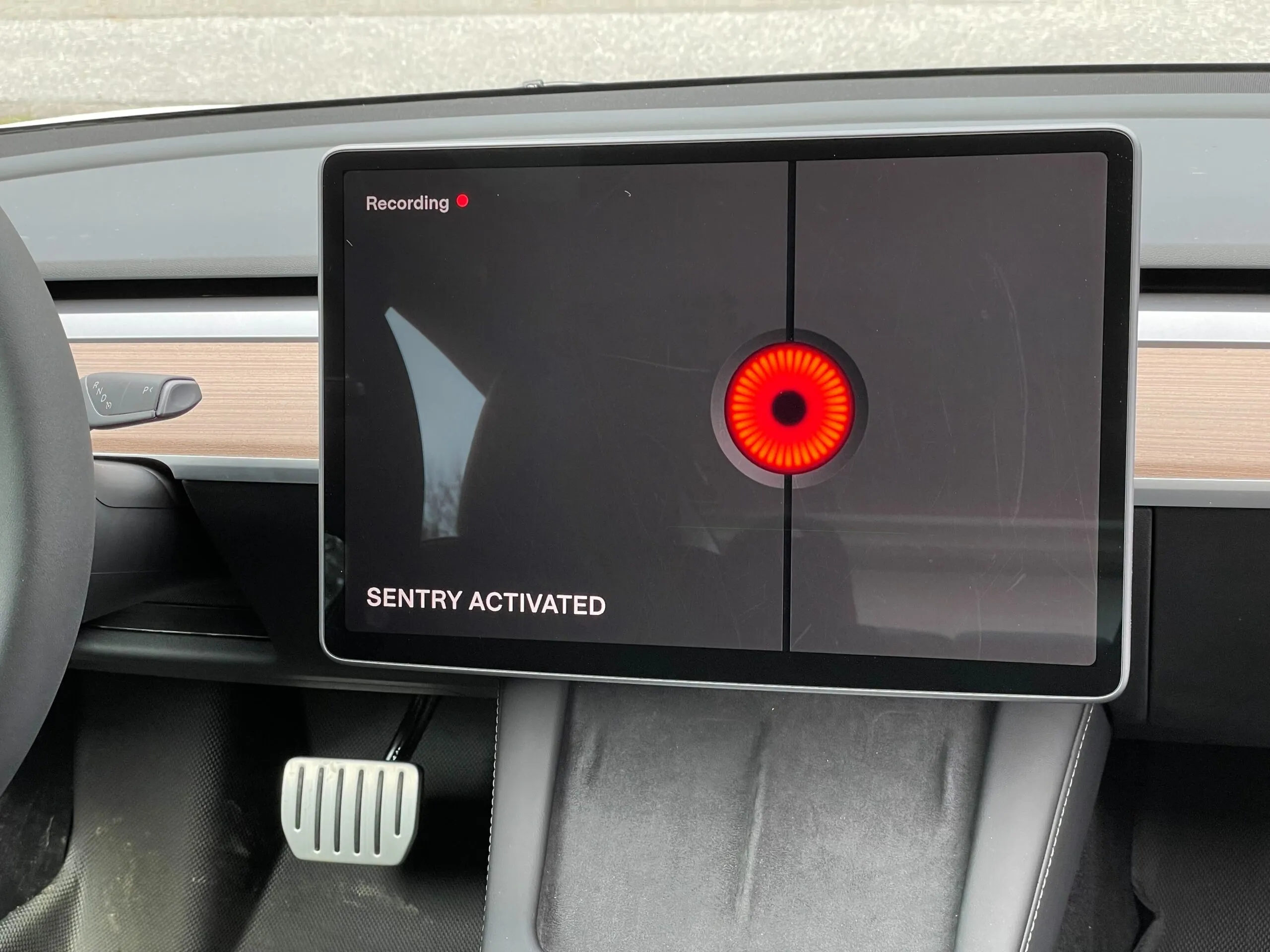

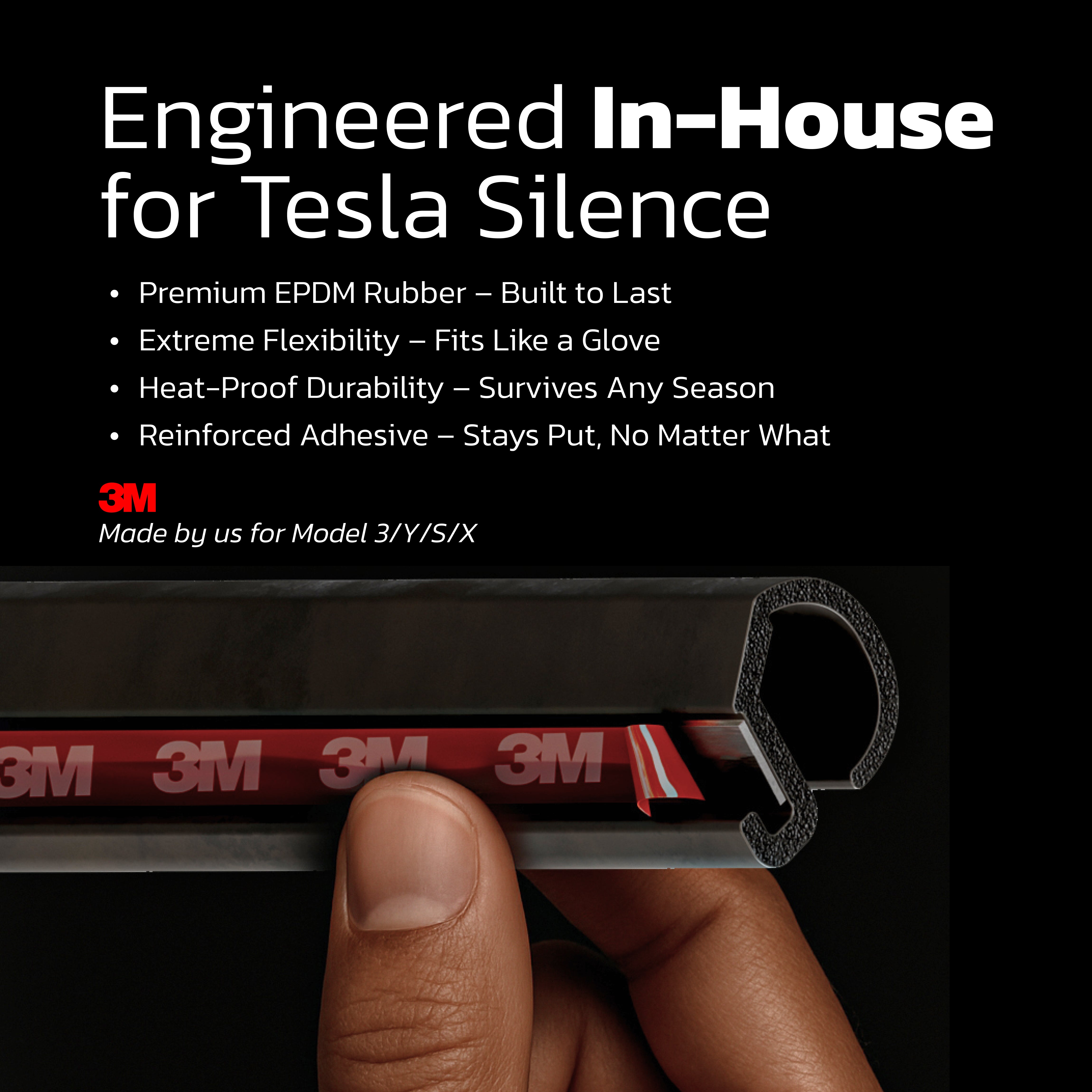
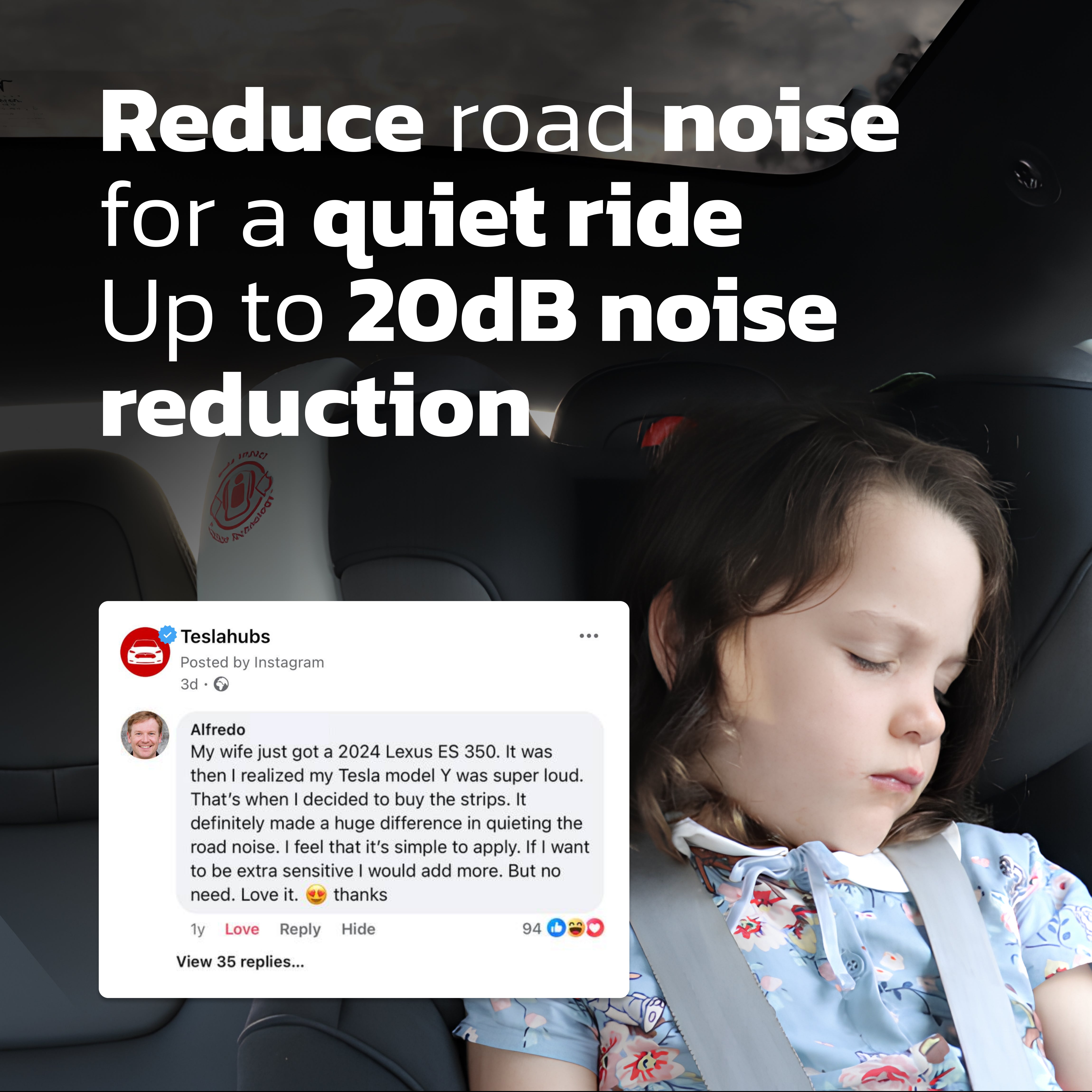
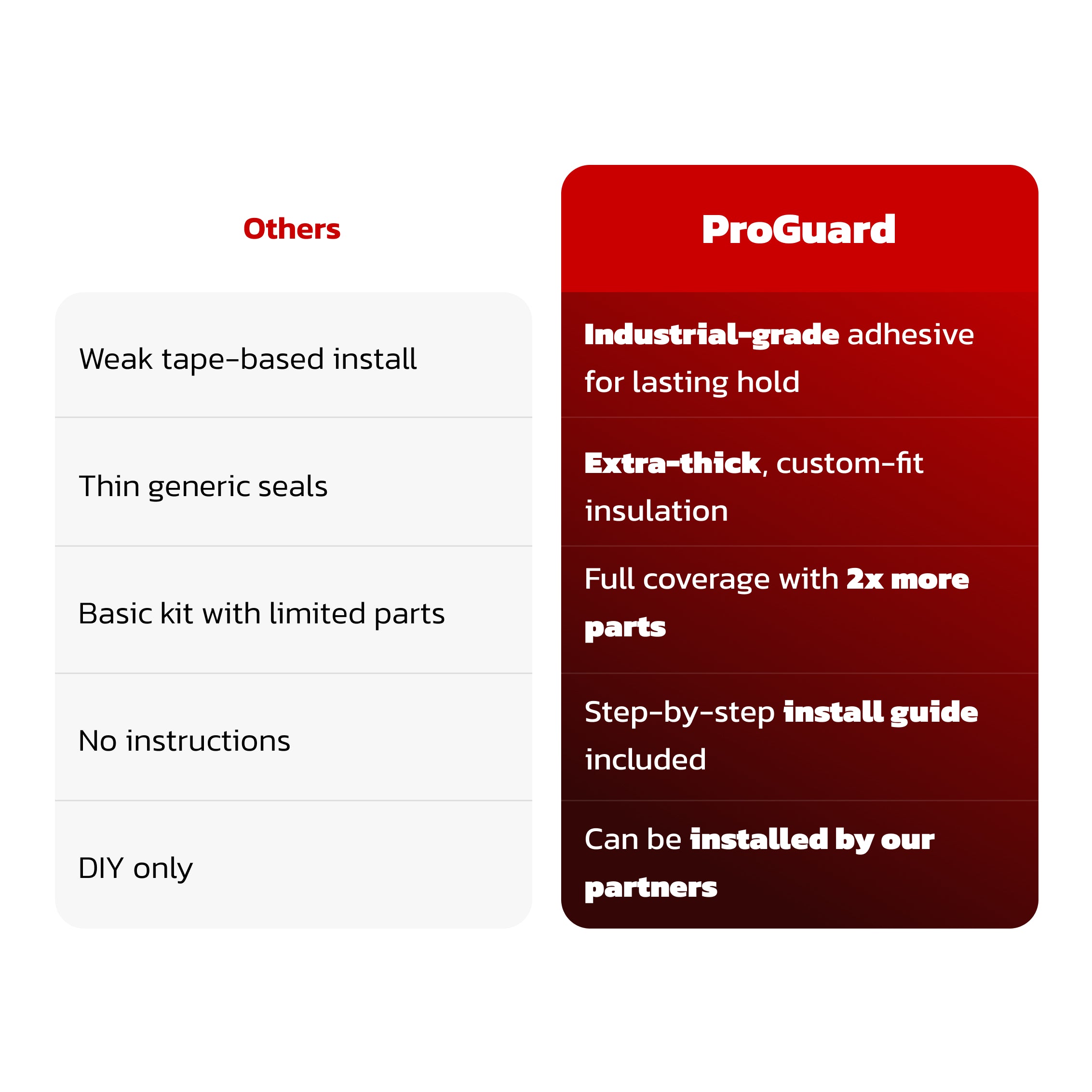
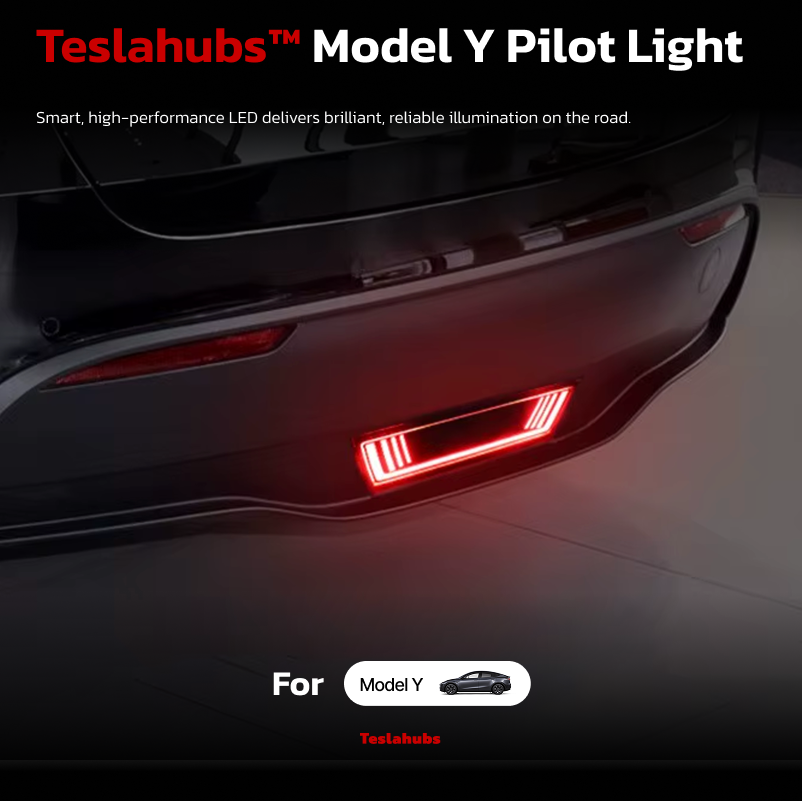
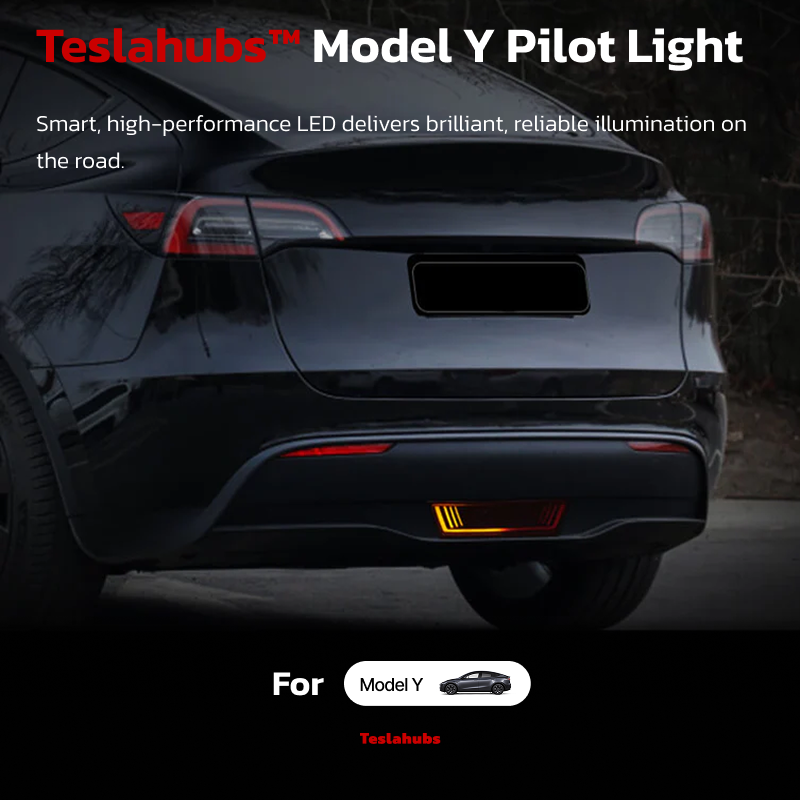

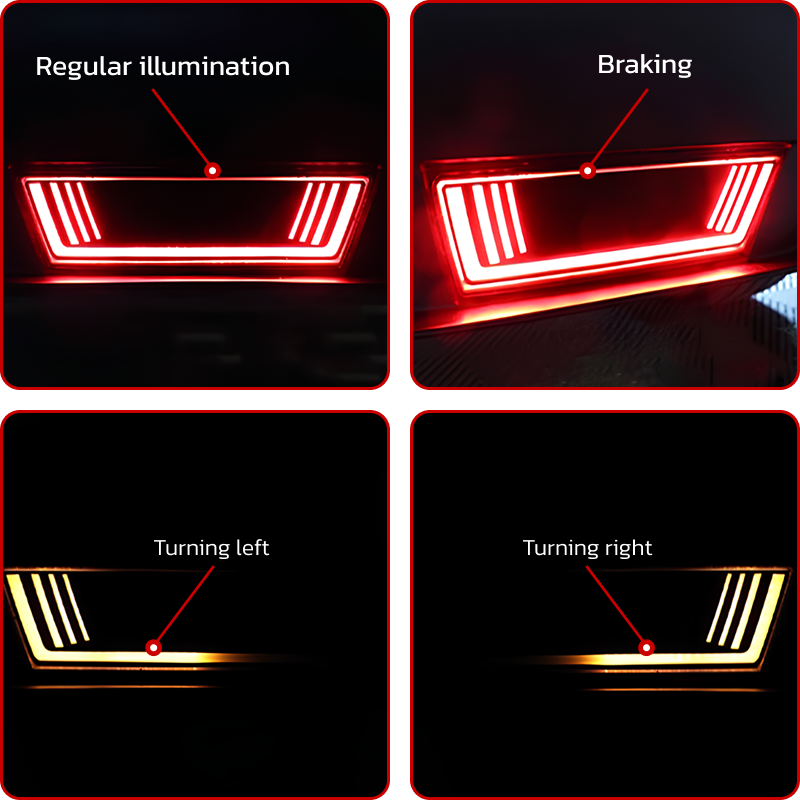







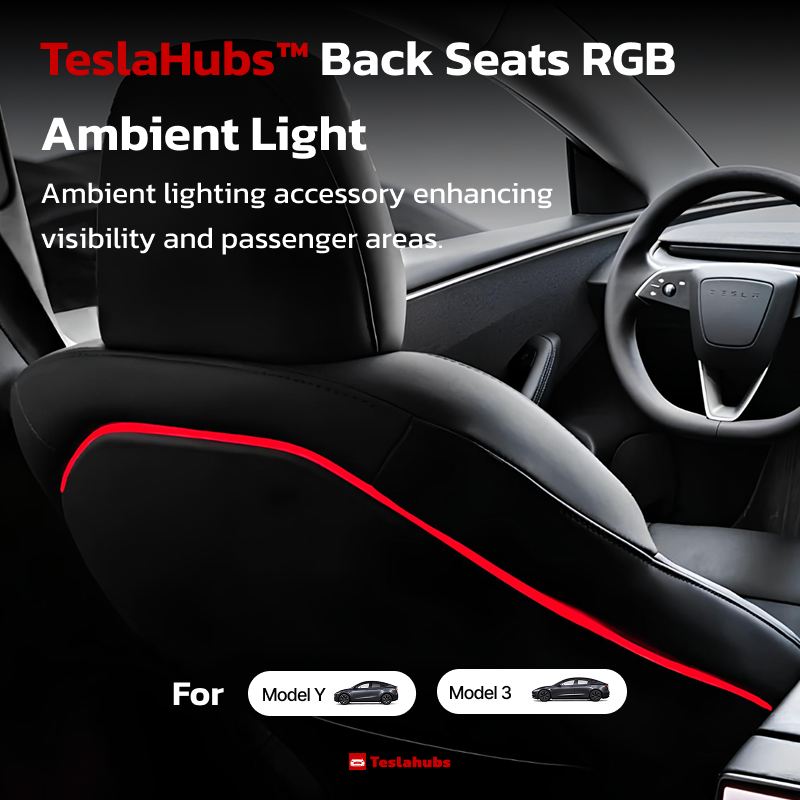
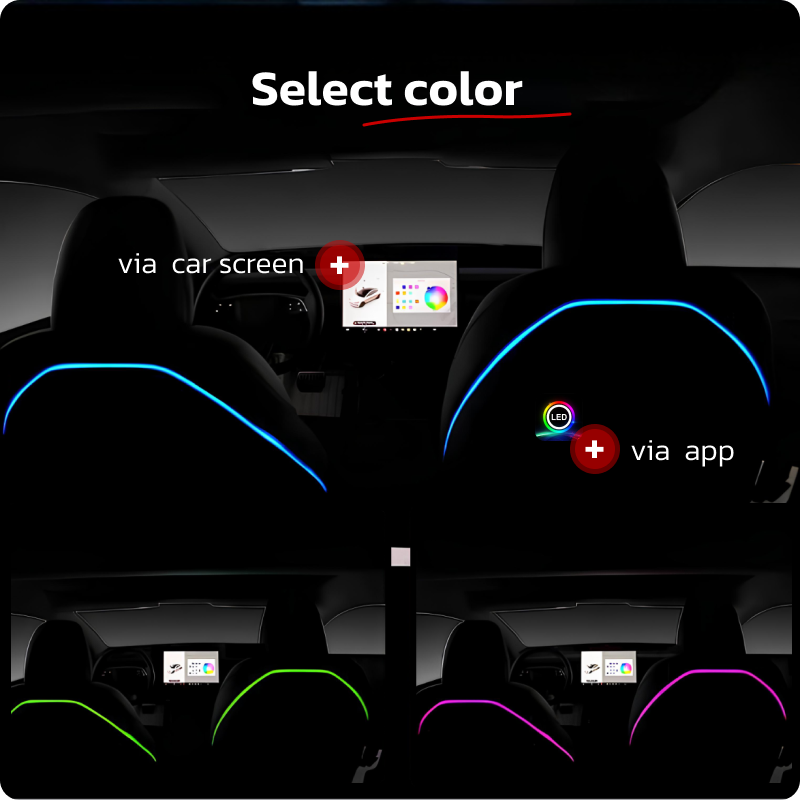


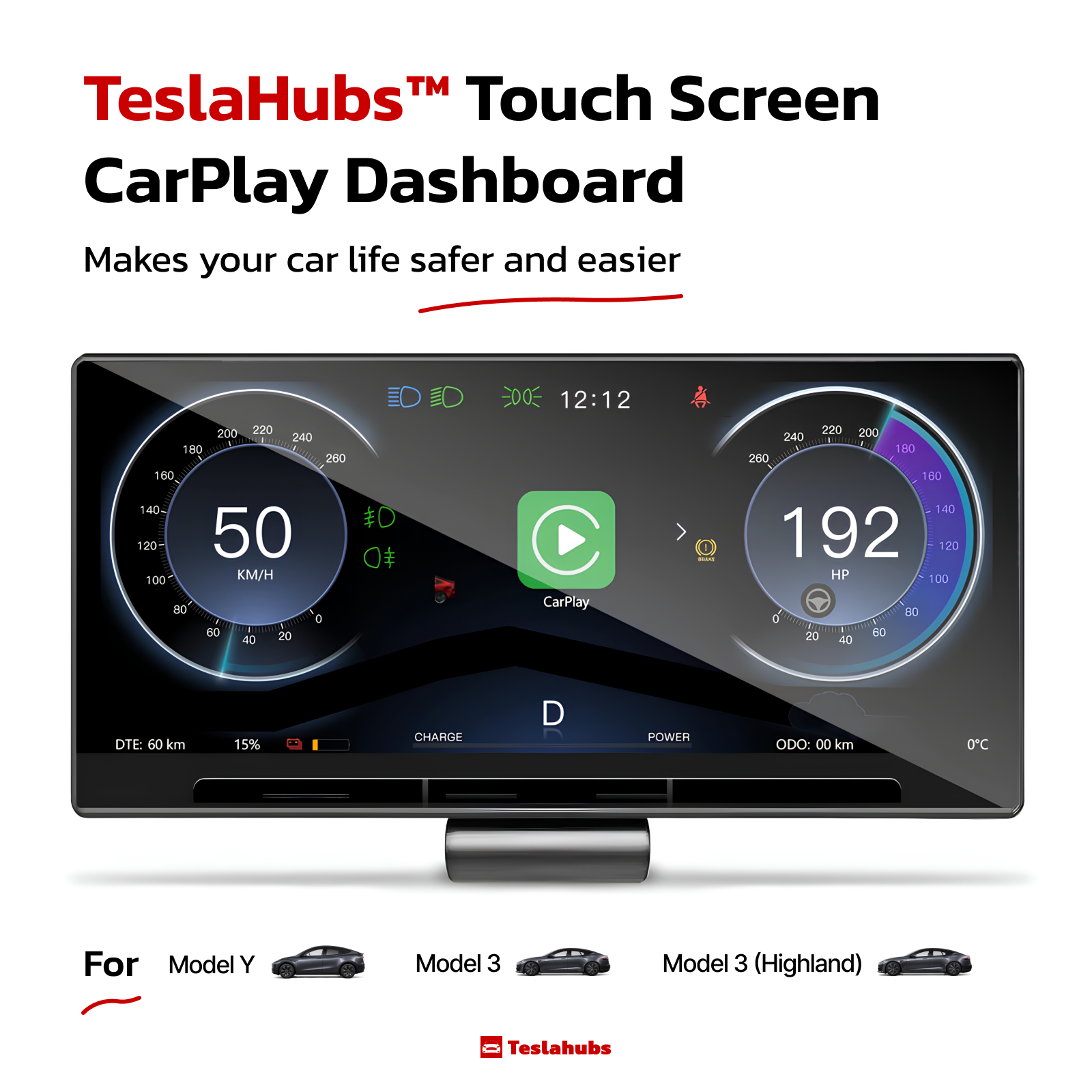


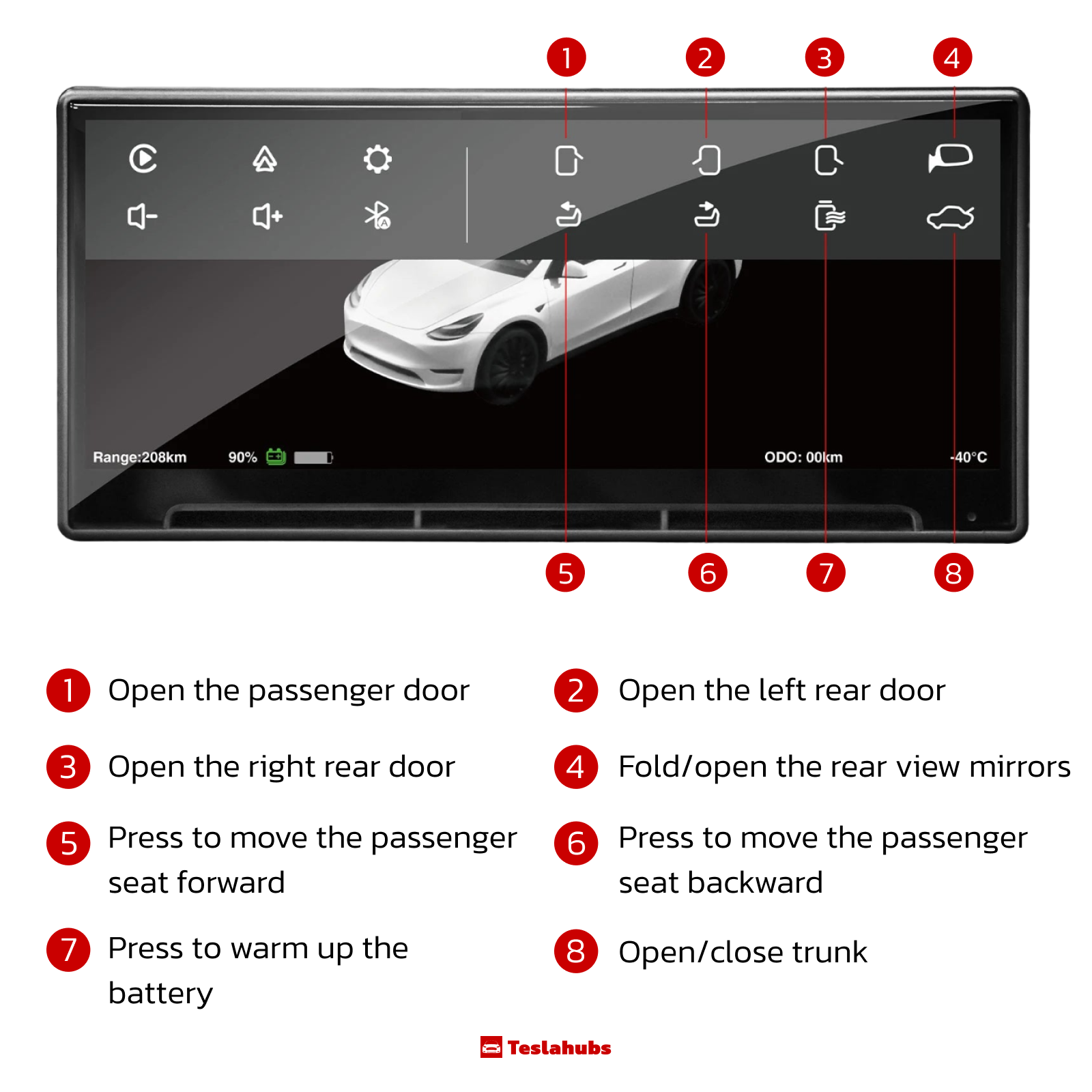




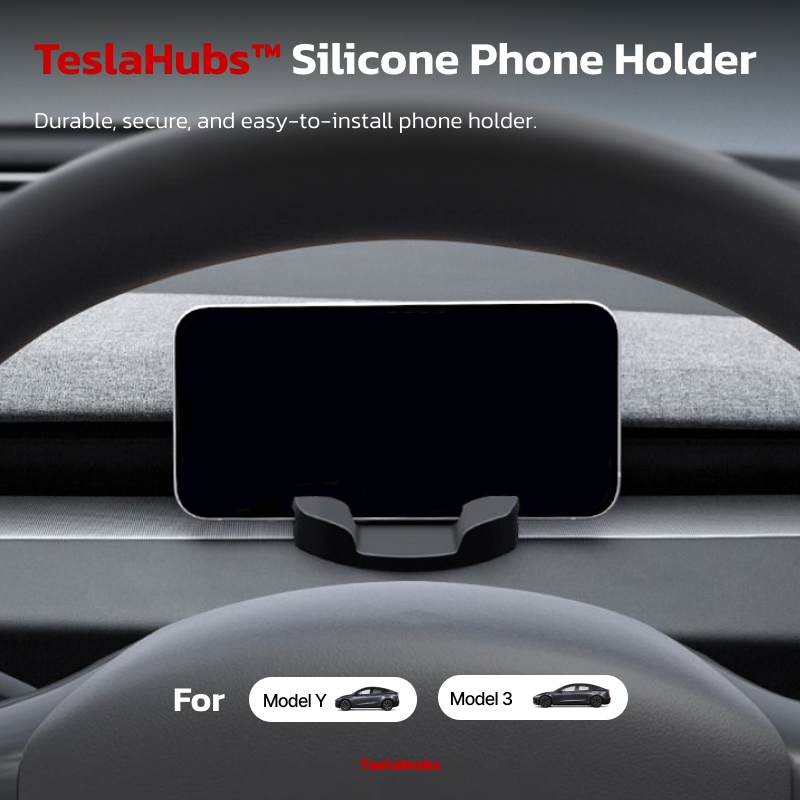
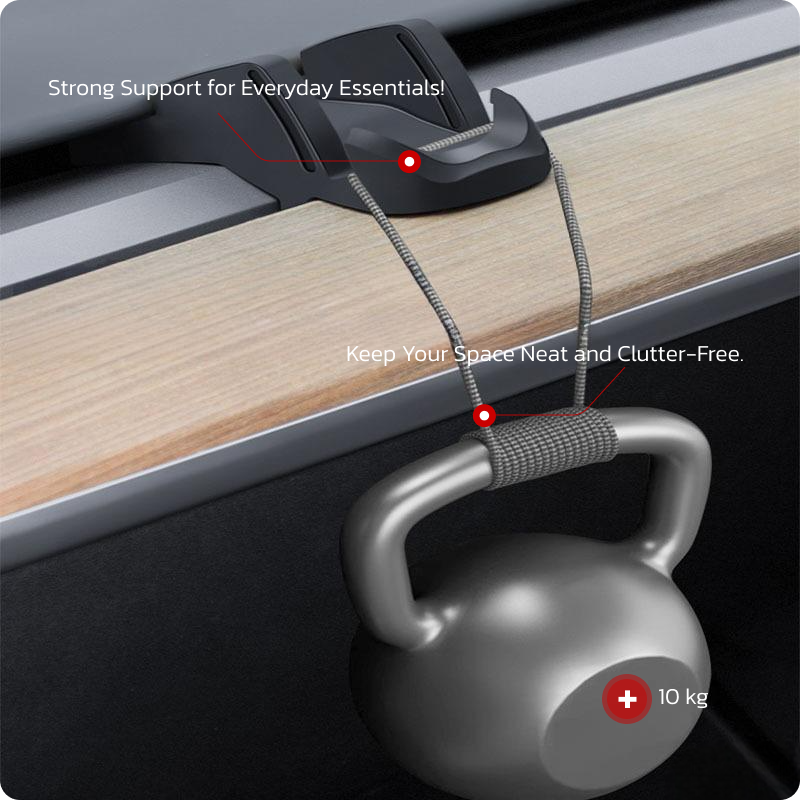




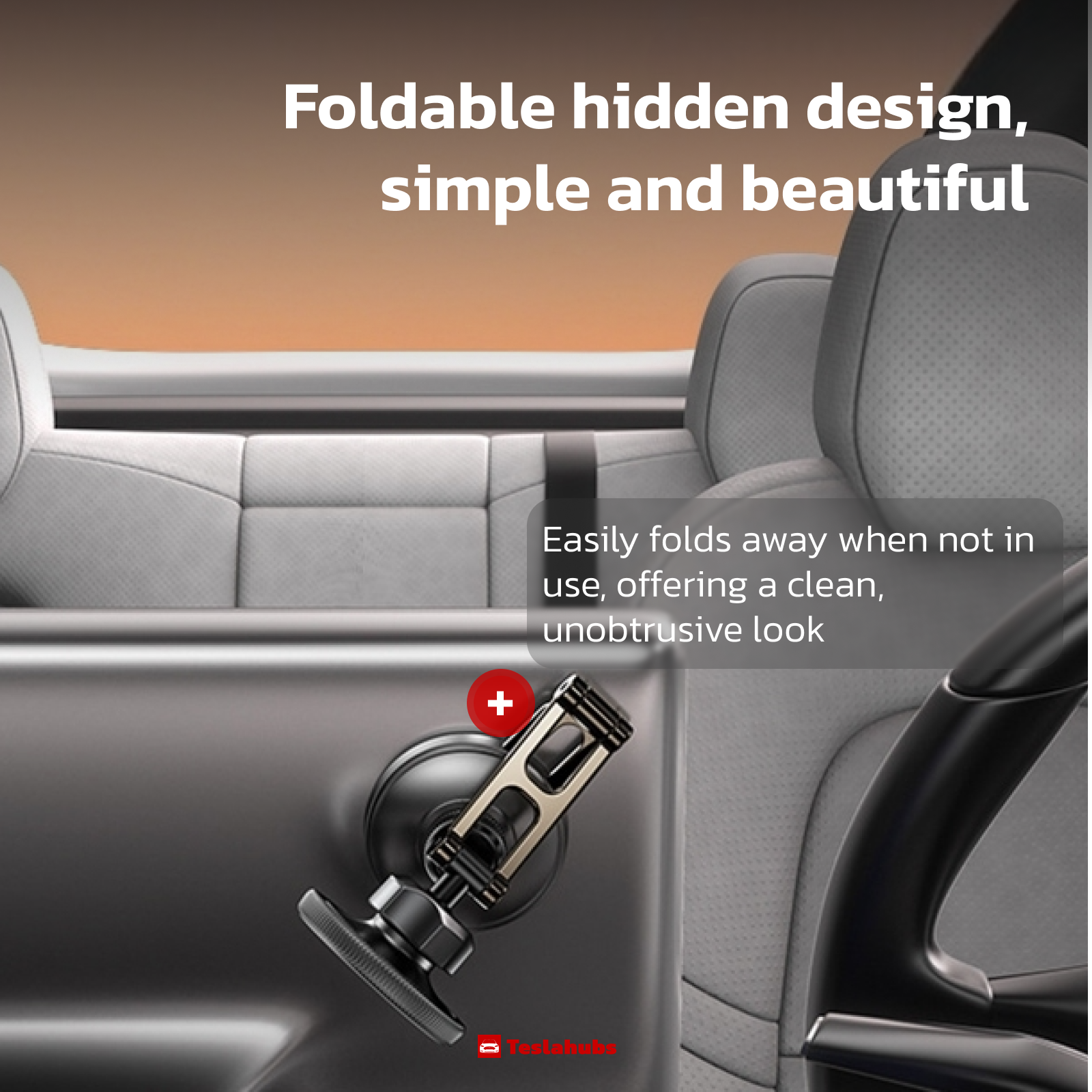
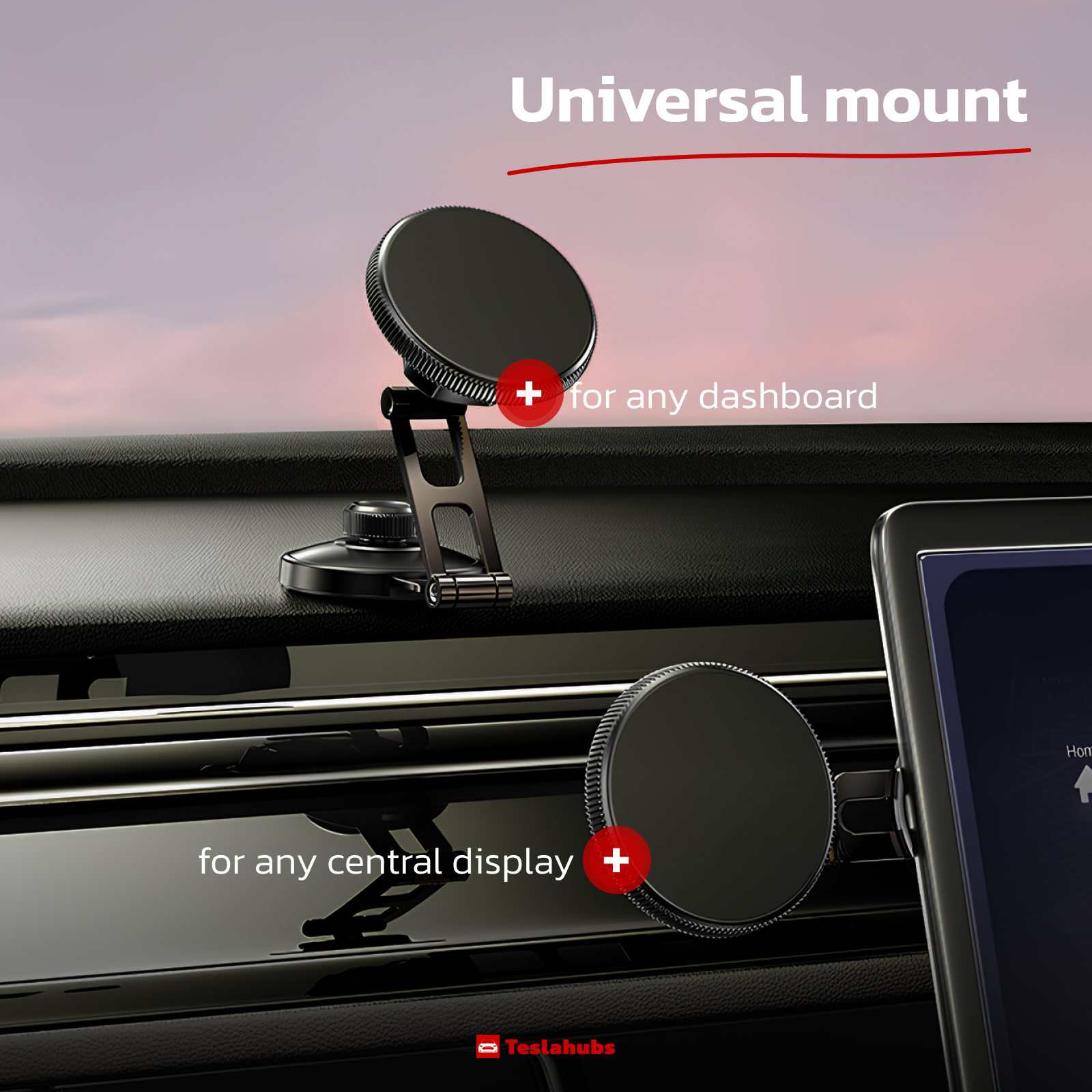
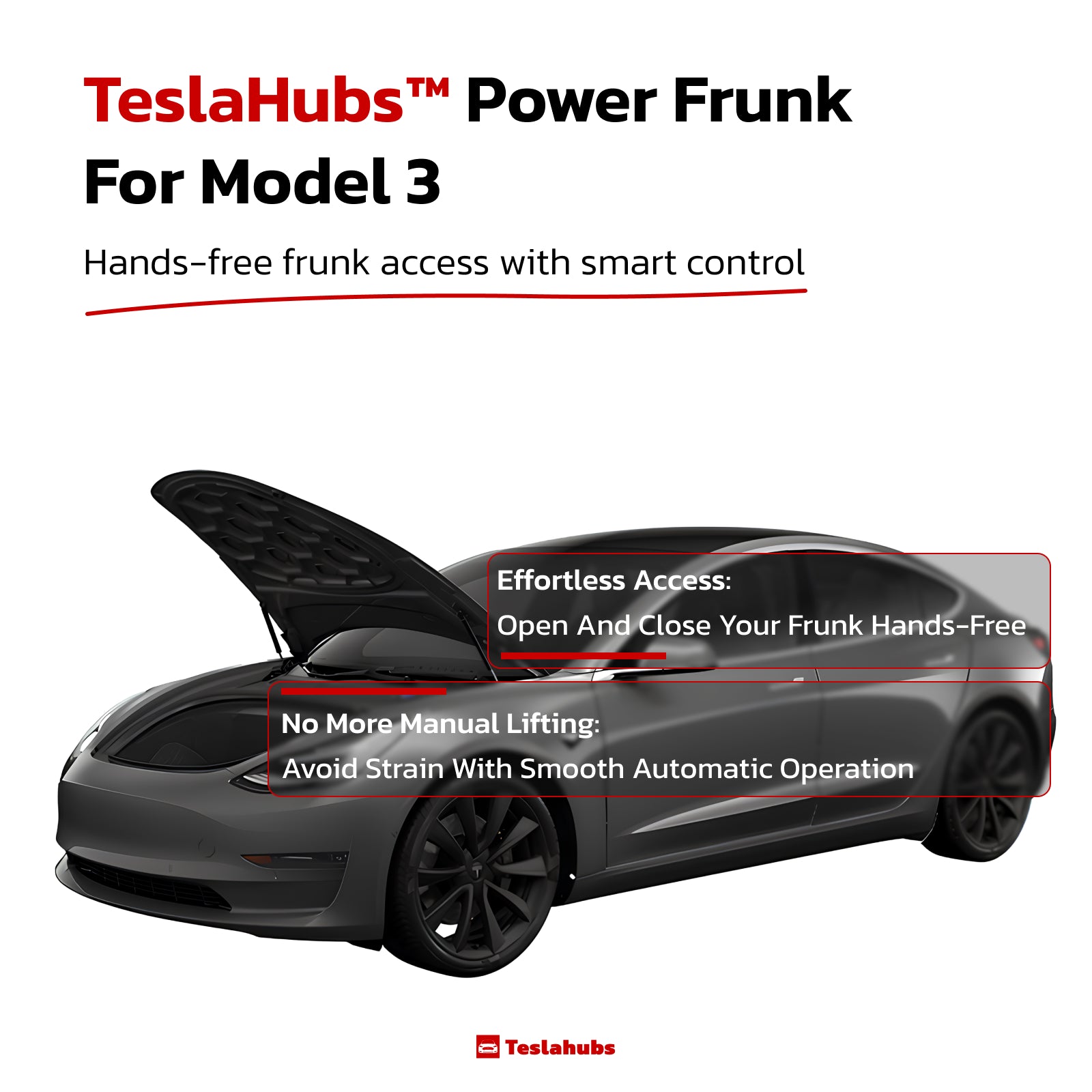
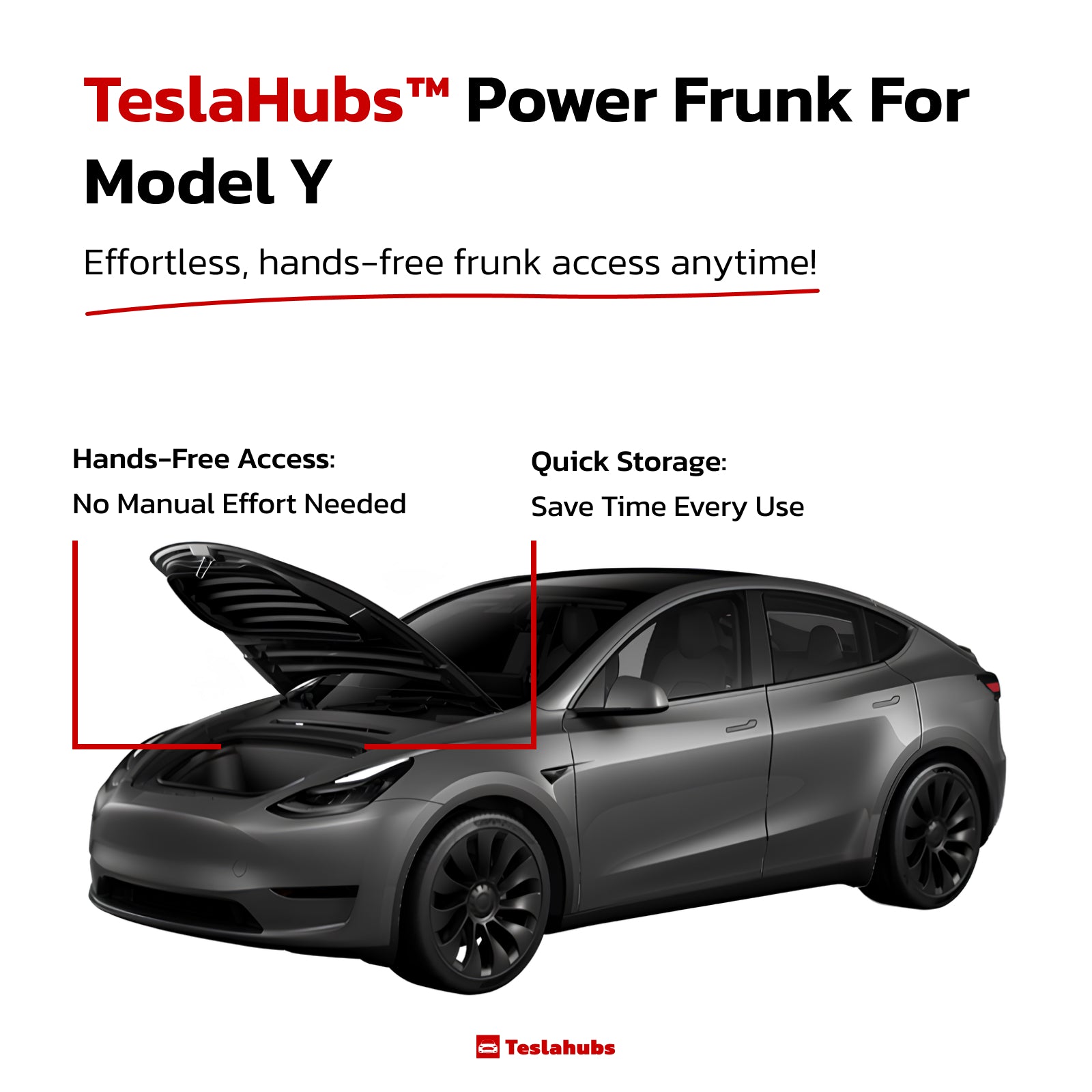
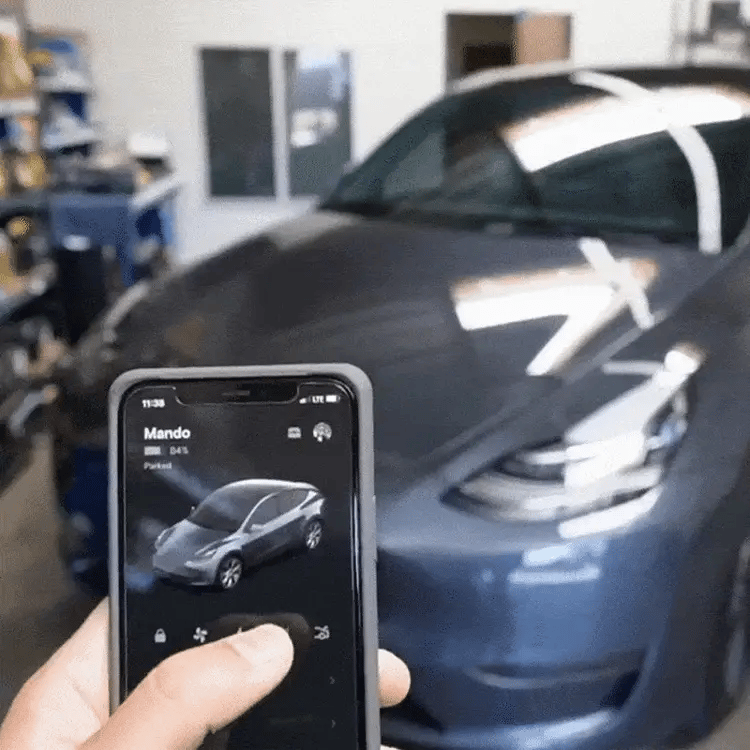
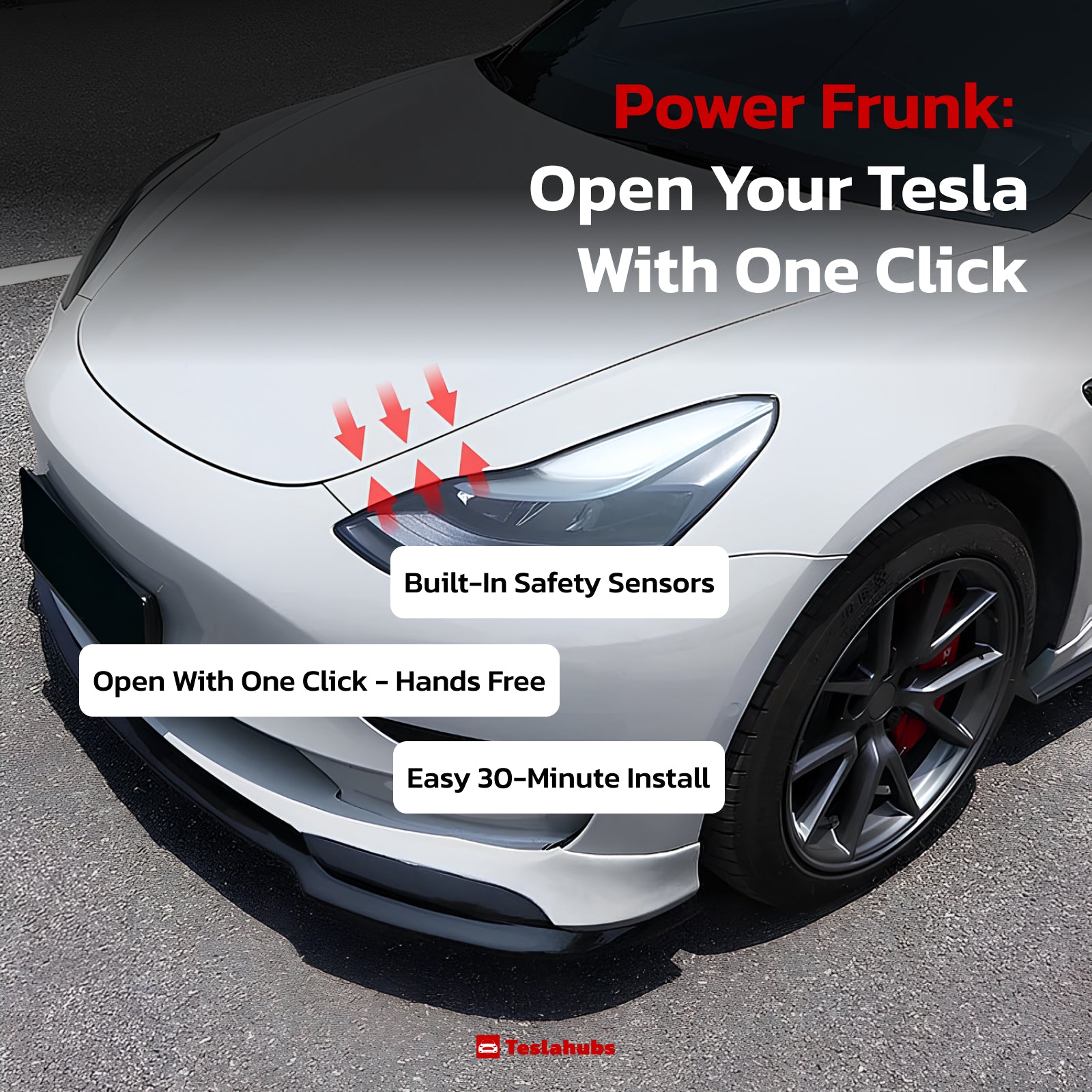


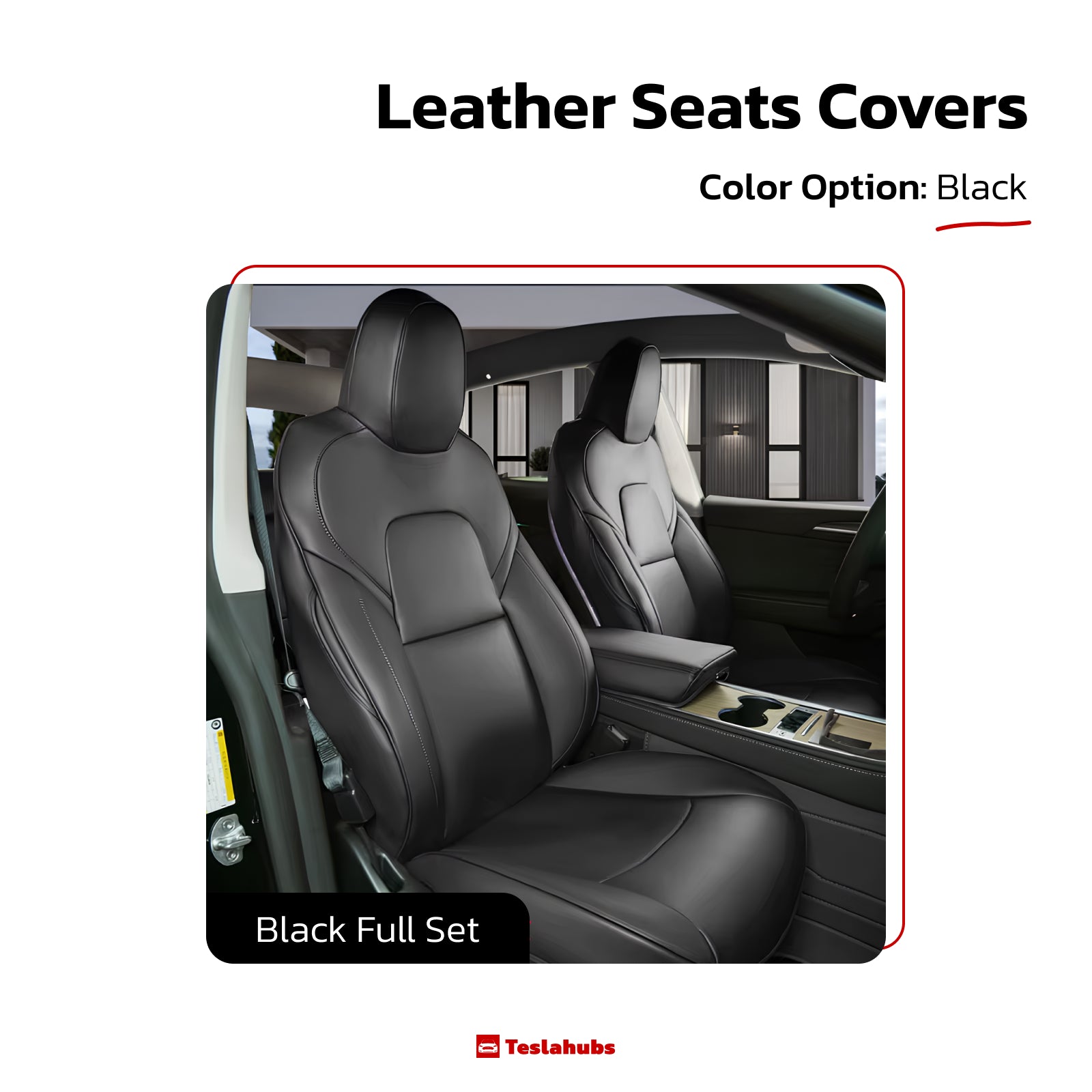

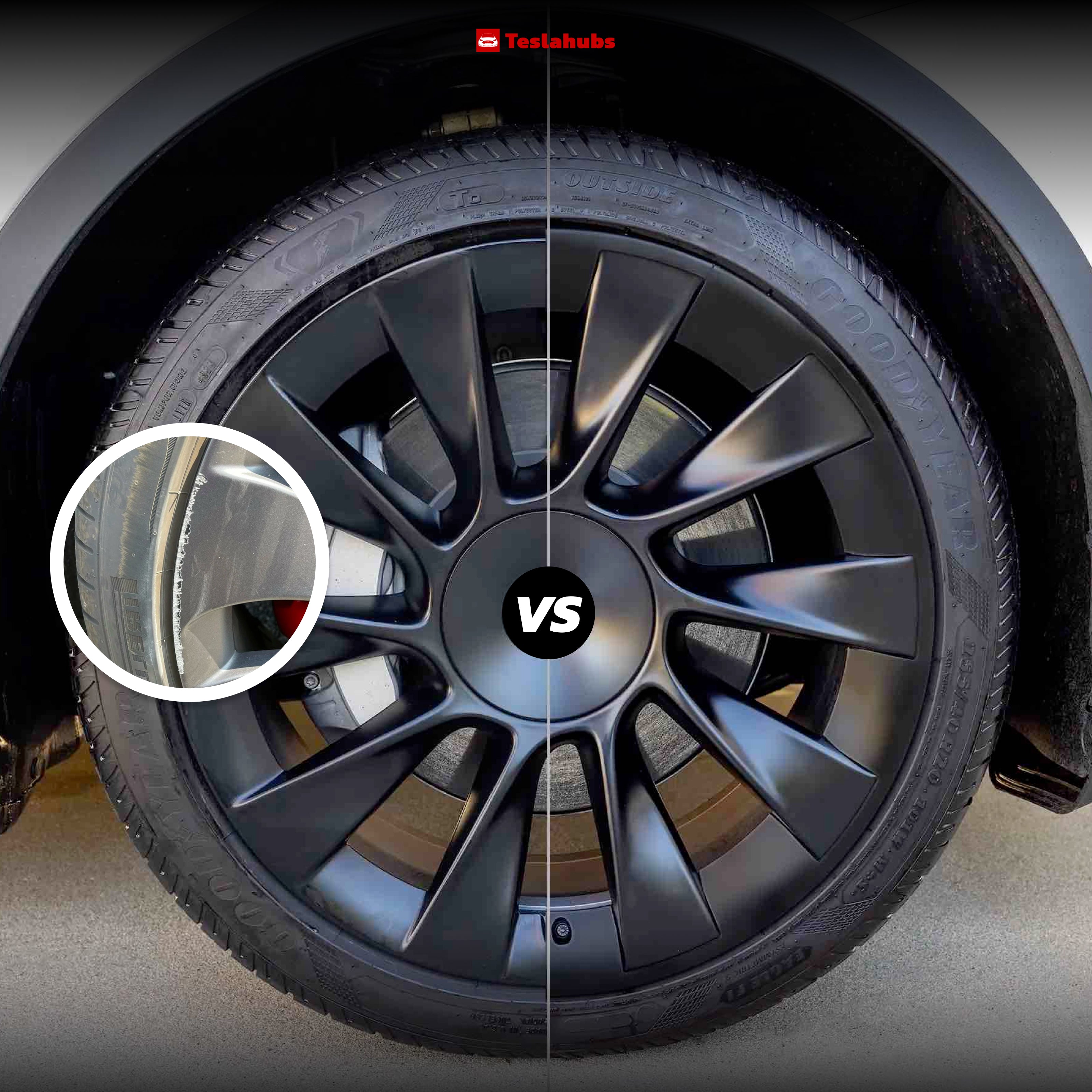

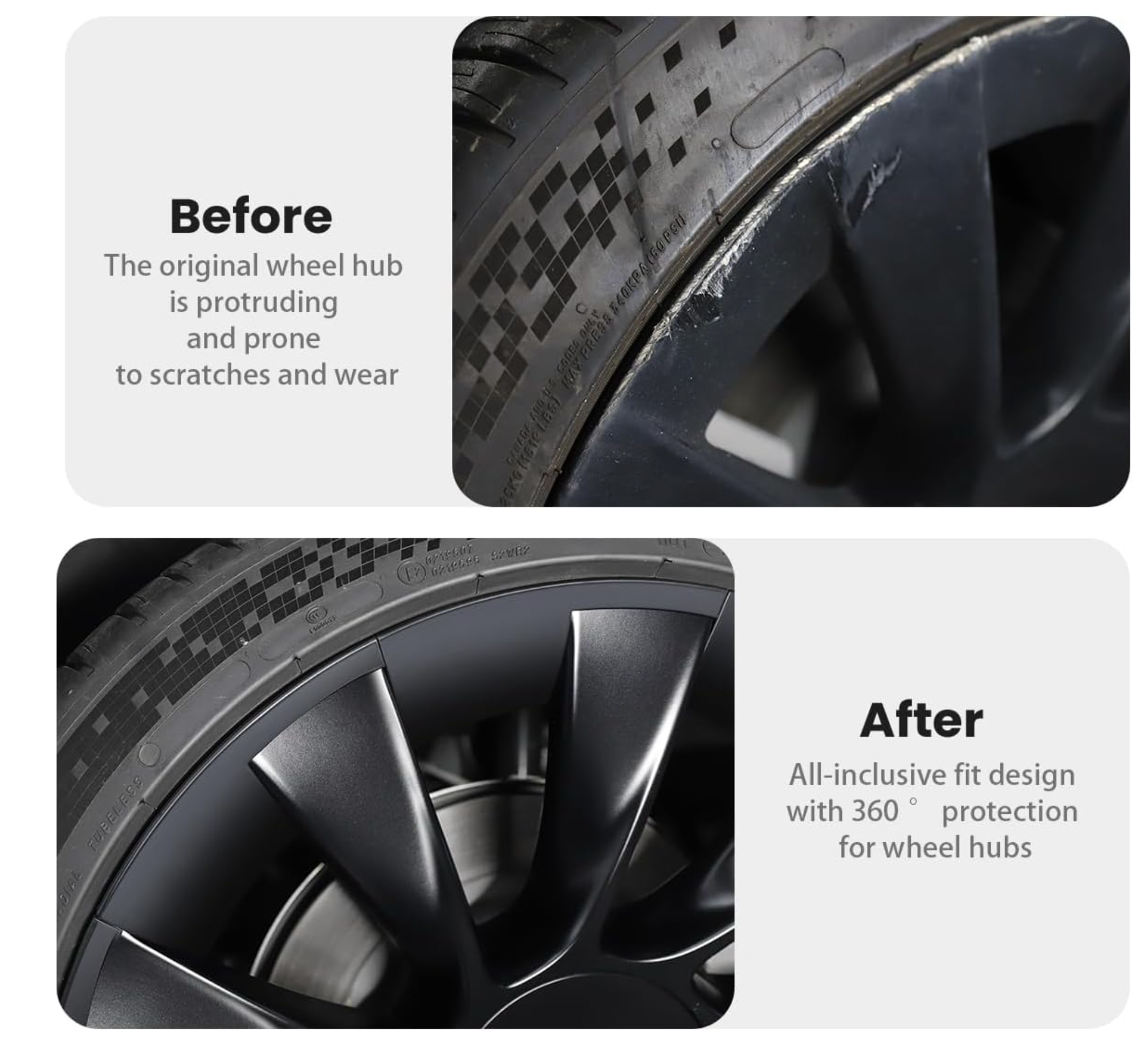

Share:
Where Was Your Tesla Manufactured?
Enhance Navigation with the New “Avoid Highways” Option